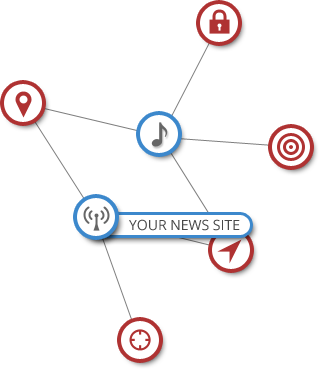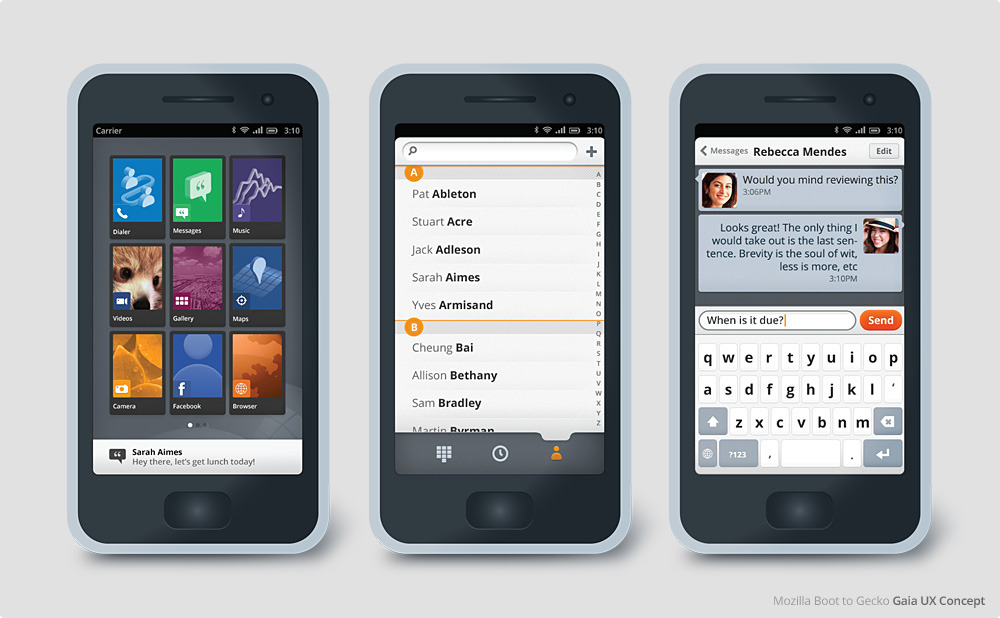Vuze is cross-platform BitTorrent Client which rich of features, you can find any Video easily and play it in High Definition (HD) Format.
What is Vuse ?
Vuze originally known as Azureus is a cross-platform BitTorrent client written in Java, Vuze is application with rich of features. Through Vuse we can search and download torrent with powerful HD content and video, music and games, and convert all video format to playable format that recognize by your device (PC, Mac, iPhone, iPod, Apple TV, Xbox 360 and PS3).
What Vuse can do ? (Vuse Features)
Vuse is All in One BitTorrent application, you can find, mark out, convert, and download high quality video to your device, some things that you can do using Vuse are :
Find Torrents Easily
Powerful torrent meta-search with login support for private trackers discover high quality content on the Vuze HD network.
 |
| Vuse Show Video based on categories |
Download FastDownload quickly and efficiently with intelligent bandwidth, queue and speed management. you can stop and resume without having to start the download all over again.
 |
| Find Video based on keyword |
Play on all your screensSit back and savor the high-quality entertainment experience Now on iPhone, iPod, Apple TV, Xbox 360, Playstation 3, PSP and TiVo.
Play Online or Offline Not only you can play directly in Vuse without downloading, Vuse also completed with Offline playback that you can use on planes, trains, or automobiles.
SubscriptionsOnce you find content you like, a subscriptions will automatically find similar content for you another time. You will be reminded if new episode are available.
Get a High Definition Video for Free you can watch Gorgeous full screen HD (including 1080p, you can also choose lower video format if you have lack of bandwidth.
How to Install Vuse in Ubuntu ?Ubuntu always provides the easiest way than other Operating System to install application, all you can do is go to
Ubuntu Software Center or
synaptics and find application by keyword
azureus, then click install.
Other way, you can install vuse from stand alone installer, download Vuse 4.7 installer from Vuse website then install.
* click following links to downloadBecause of Vuse write in Java, don't forget to complete your system with java and its library, do following to install :
- sudo apt-get install sun-java6-jre sun-java6-plugin sun-java6-fonts
Is content on Vuze legal?Maybe some of you are wondering, with the number of facilities that provided by Vuse
(Music, Movie, and File), is all content that provided in Vuse are legal ?, here some statement taken from Vuse website.
It's important to recognize the difference between content from the Vuze HD Network (vuze.com) and content downloaded from other sites using the Vuze application (for example, by opening a torrent file from another site in a web browser) -- in other words, to understand the distinction between content downloaded from Vuze and content downloaded with Vuze (or using Vuze).
For the content available from Vuze, Vuze has strict copyright protection policies in place, and we work hard to ensure that all content there is available with the permission of the copyright owners.
Content from the Vuze HD Network is the content that is displayed when you have Vuze HD Network selected in the left navigation pane. You can determine whether content in your Library that you have downloaded came from the Vuze HD Network or not by looking in the "From" column. Only content from the Vuze HD Network will have a blue frog displayed in that column. Content from other sites will have other icons in that column (for example, a round globe icon). (If you don't see the "From" column in your Library, you may add it using the Column Setup dialog, as described here: Column setup)
Now we can find our favorite video easily, I strongly agree if they called one of most Powerfull BitTorent application on earth.
» read more....