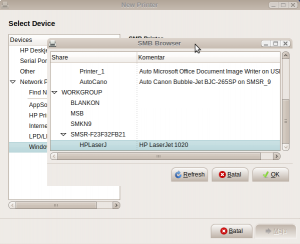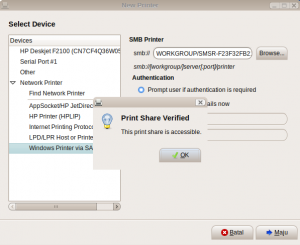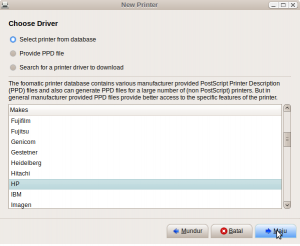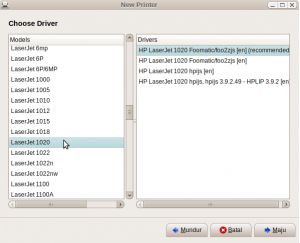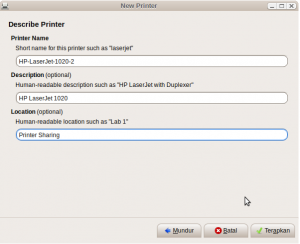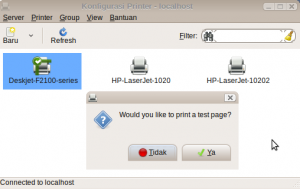Not only Ubuntu, sometimes we needed to work with other OS like windows in office or somewhere else. When we're not face directly with our computer (Ubuntu), can we monitor it ?, yes, you can !, you can do it via remote desktop connection.
Ubuntu as a part of Linux has provide some ports which commonly used as remote protocol, that is ssh (port 22) and telnet (port 21). If you are accustomed to use terminal you can use both of port above, but if you are not accustomed to, you can do it via VNC.
What is VNC ?
Virtual Network Computing (VNC) is a graphical desktop sharing system that uses the RFB protocol to remotely control another computer. It transmits the keyboard and mouse events from one computer to another, relaying the graphical screen updates back in the other direction, over a network. VNC is platform-independent – a VNC viewer on one operating system may connect to a VNC server on the same or any other operating system, (Wikipedia).
This article will show us how to remote Ubuntu desktop from windows via VNC For the first step, make sure that gsettings is already installed, in my computer (Ubuntu 11.10) gsetting has already installed by default, but if not do as follow to install gsetting in Ubuntu :
Second, Open terminal and execute following commands in order to allow other computers to access your computer.
- sudo apt-get install libglib2.0-bin
third, Download and install VNC Viewer on Windows then run it. Put the address of your computer in server field then click OK, wait until the remote computer (Ubuntu) authenticate the connection.
- gsettings set org.gnome.Vino enabled true
 |
| Remote computer (ubuntu) is asking a Permission |
If you want guest/any computer could connect to your desktop (Ubuntu) without asking any permission (automatically connect without login prompt), do following in terminal :
this is end of article How to remote ubuntu desktop from windows trough VNC, hopefully help you ..
- settings set org.gnome.Vino prompt-enabled false
» read more....