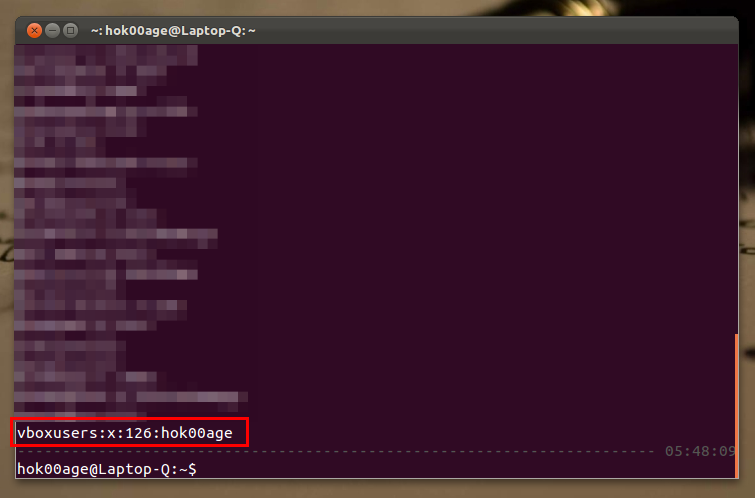5:51 AM
When you run VirtualBox at the first time on Ubuntu 11.10 Oneiric Ocelot, you may get this following error message: "Failed to access the USB subsystem. VirtualBox is not currently allowed to access USB devices. You can change this by adding your user to the 'vboxusers' group. Please see the user manual for more detailed explanation."
As describe in the error message, we must add the user to 'vboxusers' group to fix this problem. Unfortunately, there is no GUI tool to manage users and groups on Ubuntu 11.10 Oneiric Ocelot (yet). So, we must do it manually by using command line.
Assume that we have user "hok00age" and we'll add him to member of "vboxusers" group. Simply type the following command:
- sudo usermod -a -G vboxusers hok00age
Make sure you have done it correctly by checking "/etc/group" file:
Restart your computer and once computer restarted, run VirtualBox and check if the problem is fixed.
Enjoy :)
» read more....
7:14 PM
VirtualBox is a virtualization application that can help you run any x86 and AMD64/Intel64 compatible operating system on host machine. VirtualBox runs on Windows, Linux, Macintosh, and Solaris hosts and supports a lot of guest operating systems such as (not limited to) Windows NT 4.0, 2000, XP, Server 2003, Vista, Windows 7, DOS/Windows 3.x, Linux (2.4 and 2.6), Solaris and OpenSolaris, OS/2, and OpenBSD. VirtualBox 4.1.4 is now available for Ubuntu 11.10 Oneiric Ocelot.
Adding VirtualBox repository:- sudo add-apt-repository "deb http://download.virtualbox.org/virtualbox/debian oneiric contrib"
- wget -q http://download.virtualbox.org/virtualbox/debian/oracle_vbox.asc -O- | sudo apt-key add -
- sudo apt-get update
Installing VirtualBox 4.1:- sudo apt-get install virtualbox-4.1
If you want USB 2.0, VirtualBox RDP and PXE boot for Intel cards support on your guest machines, you have to install extension pack that can be downloaded
here.
Installing extension packOnce extension pack downloaded, open VirtualBox and navigate to "File -> Preferences", at the "Extensions" section, click icon "Add package" and locate your downloaded extension pack.
And then follow on-screen instructions.
» read more....