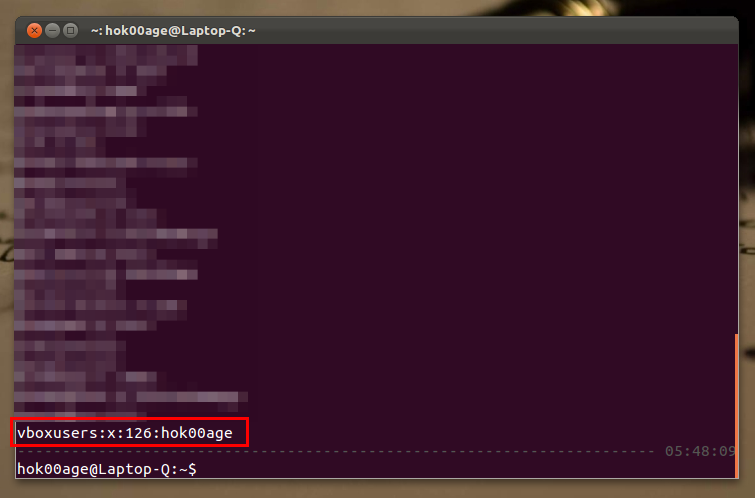After installing the ubuntu 11.10 Oneiric, may some people feel not so satisfied with the performance or appearances (Unity), Although this situation has occurred since Ubuntu 11.04 some of ubuntu user seems still unsatisfied although Unity now runs on top of Gnome 3 platform (GTK3). Some advice to who are less satisfied with some Ubuntu change, "come on guys, all people do the change, let's change!", don't say that Gnome 2 is better ever.
If you feel not satisfied with Unity we have a choice to choose a Gnome-Shell, i think many blog/website has write about it, you can go to Ubuntu Software Center and seach a application by keywords 'Gnome Shell'.
this article will show us how to tweaking a Gnome shell so its looks great and bring a good functionality, through this, we will prove that you can do much with Gnome shell. Here 5 step to make you Gnome looks great.
Install Gnome Tweak Tool
Gnome-tweak-tools is GUI tools that help you tweaking a Gnome Shell (but you can also use it for unity). Like Unity have, in default mode Gnome Shell has less configuration tools to do simple setting like change the font, icon, and themes. Gnome Tweak Tools now available on default Ubuntu 11.10 repository, install Gnome Tweak Tools using following command.
sudo apt-get install gnome-tweak-tool
 |
| Gnome Tweak Tool Screenshot |
You can pimp your Gnome appearance by changing its theme. By default you only have three choice that is "radiance, Adwaita, and Ambiance" and there are several good looking Gnome Shell themes you can download from gnome-look.org or deviant art. Here some `Beautiful` Gnome shell themes you can choose.
Browse Best Gnome Shell Themes SelectionTo use the icon, you can install using Gnome Tweak Tool, and choose it as default theme for your desktop.
Change Default Icon Theme Pack
If you think that Ubuntu 11.10 icons looks dark and old, we agree with you. As we have done previously we also can replace with 'modern and fresh' icons. Some alternative you can choose is Faenza Icon Theme Pack, in our opinion Faenza still the best icon, updated, and available in various shapes. Download the latest Faenza icons pack though following links.
| Faenza Icon Theme Pack |
Download Latest Faenza Icon PackAfter downloading the Icon pack, add the icon you've download into your system through Gnome Tweak Tools.
| Gnome Shell tweak tools choosing icon pack |
- sudo add-apt-repository ppa:tiheum/equinox
- sudo apt-get update
- sudo apt-get install faenza-icon-theme
Install Gnome Shell Extension
to improve Gnome Shell fuctionality such as window management and application launching you can add Gnome Shell extentision in you desktop, add following PPA to install default Gnome Shell Extension in ubuntu:
after doing some action above, open you Ubuntu Software Center and search application by keywords 'Gnome Extension' then you will find many stuff to install.
- sudo add-apt-repository ppa:ferramroberto/gnome3
- sudo apt-get update
- sudo apt-get install gnome-shell-extensions-common
Other ways, besides of the way above you can also download the extension separately and install it using Gnome Tweak Tools. Download Gnome Shell Extension through following links
 |
| Gnome Shell Wheather Extension |
Download Gnome Shell Extension
Add Desktop Widget/Goodies
To add its appearance and performance you can add some Desktop Goodies/Widget on your desktop. There some desktop application which usually fill Linux Desktop that is Screenlets, Conky, Super Karamba, Cairo-Dock, and Docky. All application that i mention above can improve your desktop appearance besides add functionality.
Install Screenlets in Ubuntu 11.10
Here's following command to install Screenlets on your desktop
- sudo add-apt-repository ppa:screenlets/ppa
- sudo apt-get update
- sudo apt-get install screenlets && sudo apt-get install screenlets-pack-all
 |
| Screenlets screenshot |
Install Conky in Ubuntu 11.10
Conky is available by default in Ubuntu 11.10 Default repository, you can install by following command :
sudo apt-get install conky
 |
| Docky Screenshot |
Install Cairo Dock in Ubuntu 11.10
Cairo Dock is customizable application launcher for Linux which comes desktop widget, customizable themes and plugins, use following command to install Cairo Dock in Ubuntu 11.10 :
- sudo add-apt-repository ppa:cairo-dock-team/ppa
- sudo apt-get update
- sudo apt-get install cairo-dock cairo-dock-plug-ins
 |
| Cairo Dock Screenshot |
Download Some Good Wallpapers
For additional tips besides 5 step above is make your desktop feels `good` by changing its wallpapers. Ubuntu 11.10 provided 15 new wallpapers which 14 of them is taking of community that submit by user. Feel unsatisfied with the existing wallpapers collection, no need to worry, why not change it ? Here some great wallpapers collection you can choose from gnome-shell deviantART channel .
 |
| Gnome-Shell wallpapers collection |
Browse Gnome Shell wallpapers collectionSee it ? now it's time to put it all together. You can see what people do with their desktop, some picture of this can be an inspiration.
 |
| Gnome Shell Screenshot 1 |
 |
| Gnome Shell Screenshot 2 |
 |
| Gnome Shell Screenshot 3 |
 |
| Gnome Shell Screenshot 4 |
» read more....