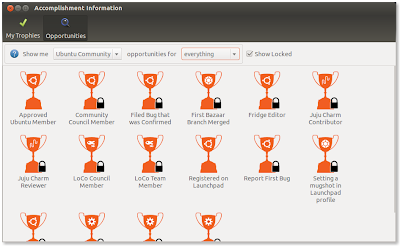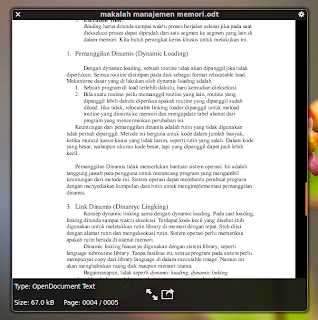9:31 PM
MATE desktop environment is a fork of GNOME2 which brings an intuitive and attractive desktop environment to Linux users using traditional metaphors. The newest version, MATE 1.2 has been released. This release is more stable than ever and it includes support for many more applications, applets, and backends.
Below are the main changes and improvements in MATE 1.2:
- Numerous bug fixes
- All conflicts with GNOME were fixed
- All configuration files were moved to ~/.config/mate
- An undo/redo feature was added in Caja
- Libmate’s mate-open command is now faster to open applications.
- Mate settings daemon now supports the PulseAudio and GStreamer backends
- New applications: mozo (alacarte fork), python-caja, caja-gksu, caja-image-converter
- Artwork:
- Mate themes were renamed to avoid conflicts with GNOME
- A new MATE wallpaper was added
- MATE now features its own icon
Install MATE 1.2 on Ubuntu 12.04 LTS Precise PangolinAlthough, MATE was introduced by Linux Mint, Ubuntu users can install it on their distributions including the newest version Ubuntu 12.04 LTS Precise Pangolin. Please run the following commands to install MATE 1.2 on Ubuntu 12.04 LTS Precise Pangolin:
- sudo add-apt-repository "deb http://packages.mate-desktop.org/repo/ubuntu precise main"
- sudo apt-get update
- sudo apt-get install mate-archive-keyring
- sudo apt-get update
- # this install base packages
- sudo apt-get install mate-core
- # this install more packages
- sudo apt-get install mate-desktop-environment
For other distributions, please refer to
MATE Desktop installation instructions.
Logout then select "MATE" Desktop Environment when logging in. Enjoy :)
via:
Mate-desktop.org
» read more....
8:31 AM
The "old" GNOME Users and Groups Management Tool has been removed since Ubuntu 11.10 Oneiric Ocelot. The such tool allows us to manage users, groups and their privileges in easy way. I don't know why Canonical removes it from Ubuntu.
Advanced groups management:
Advanced user privileges management:
So, if you want to get this tool back on Ubuntu 12.04 LTS Precise Pangolin, simply run the following command to install:
- sudo apt-get install gnome-system-tools
Once installed, you can run it from the Unity Dash by searching "users and groups" in the search bar.
Done! Now you have the "old" and advances users and groups management on your Ubuntu Precise box. Enjoy :)
» read more....
7:51 PM
Good news for all Gloobus Preview users, this cool application has been updated and fixed so it woks on Ubuntu 12.04 Precise Pangolin. The latest BZR version also supports GTK3, password-protected document, WebM video, and many fixes for viewing TTF and PDF files.
Install Gloobus Preview on Ubuntu 12.04 LTS Precise PangolinWell, Ubuntu Precise users can install it by simply running the following commands:
- sudo add-apt-repository ppa:gloobus-dev/gloobus-preview
- sudo apt-get update
- sudo apt-get install gloobus-preview gloobus-sushi
If you want to enable to open LibreOffice or OpenOffice documents with Gloobus Preview, install this additional package:
- sudo apt-get install unoconv
via:
Gloobus.net
» read more....
7:32 AM
In my opinion, the Ubuntu 12.04 LTS unity is much better than ever. It's fast, stable, and easy-to-use. But I still don't like the Unity launcher which waste my screen space. How do I remove it? Actually, we can remove Unity launcher without removing the whole Unity desktop, but we still can hide it and remains hidden even we put mouse pointer on the left side of screen.
How to:Simply open "System Settings" and choose "Appearance".
Open "Behavior" tab, under "Auto-hide the Launcher" set to "ON" and give the minimal value to "Reveal sensitivity".
That's all, the Unity Launcher will remain hidden even you put the mouse pointer on left side of the screen.
Enjoy :)
» read more....