» read more....
Linux 3 Released !
10:01 AMFree Download Full Circle "Ubuntu" Magazine 49
9:06 PM| Full Circle Magazine Logo |
- Command and Conquer.
- Making Program in Python.
- In deep with LibreOffice.
- Ubuntu Development Story.
- How to Use Google In Thunderbird.
- Virtual Machines Review
- Top 5 web Management Tools.
- and some Ubuntu Games.
» read more....
How to Fix : Skype Failed to Start, Shared.xml Problem issue
9:16 AMSince Skype has been brought by Microsoft many OpenSource user afraid if there is no longer support/available skype for opensource, What happens then, some blog say's that "Some user failed to start their skype in the last 24 hours, is this Microsoft effect ?", may many people would think it, hehe ... it's not true guys 'it is not the fault of Microsoft, it's fault of skype it self', it's write on their twitter here. Skype still have problem regarding to shared.xml issue and periodically happen in some skype platform. How to fix skype "Failed to start" regarding to shared.xml ?, just delete shared.xml, it will be recreated then when Skype launch, check this tips :
How to Fix Skype on Ubuntu / Linux ?
Delete or move Skype configuration (shared.xml) in ~/.Skype/shared.xml, then lauch again your skype, do as following :
rm -rf ~/.Skype/shared.xmlHow to Fix Skype on Windows ?
do as following :
Skype is aware that a select number of users are experiencing problems. They have identified a manual fix so people can follow these instructions if they continue to have issues logging on:
Windows Vista and Windows 7
1. Close Skype.
- Right-click the Skype icon in the system tray (at the bottom right of the screen)
- Choose Quit.
- Click Start, type run and press Enter.
- Type control folders and click OK.
- Select the View tab and ensure relevant entry is enabled.
- Click Start, type run and press Enter.
- Type %appdata%\skype and click OK.
- Delete the shared.xml file.
Windows XP
1. Close Skype.
- Right-click the Skype icon in the system tray (at the bottom right of the screen)
- Choose Quit.
- Click Start and then Run...
- Type control folders and click OK.
- Select the View tab and ensure relevant entry is enabled.
- Click Start and then Run...
- Type %appdata%\skype and click OK.
- Delete the shared.xml file.
How to Fix Skype on Mac ?
1. Quit Skype.
2. Go to a printed matter ~/Library/Application Support/Skype/
3. Delete a record shared.xml (it will be recreated once we open Skype again, this is fine).
4. Start Skype. 0 comments
» read more....
Learning Ubuntu from Sexy 'Nixie Pixel' Video
9:00 AM |
| the Sexy "Nixie Pixel" |
Interested in knowing more about Nixie pixel, check her official here. I Hope that Miss.Nixie read this too :D 0 comments
» read more....
Tips to Change Linux / Ubuntu Man page into PDF
9:35 AMTo convert a man page to PDF we need such ghostscript application installed, type following command in terminal to install :
sudo apt-get install ghostscript
use following command to start convert linux man page to PDF
man -t name_of_command | pdf2ps - name_of_file.pdf
Example :
Here is example how to make PDF file of locate manual page.
man -t locate | pdf2ps - locate.pdf
» read more....
Video : The Linux Story, When it's start to change the world ?
4:09 PM» read more....
Install CPU-G ; Yet Another CPU-Z on Ubuntu
11:09 AM |
| CPU-G that run on Ubuntu 11.04 |
- sudo dpkg -i cpu-g_0.9.0_i386.deb
- sudo apt-get -f install
» read more....
NAO Humanoid Robot is Going to Open Source
7:48 AM» read more....
Install Ubuntu 11.04 on SATA Hard Drives
7:18 AMDid you ever experienced this ?
sudo os-prober
sudo dmraid -rE
» read more....
Upgrade / Install Evolution 3.0 via PPA
7:19 AMAdd Manualy Evolution 3 PPA to your System source (by Mr.Paulo Novais)
deb http://ppa.launchpad.net/danilo/evolution/ubuntu natty main
deb-src http://ppa.launchpad.net/danilo/evolution/ubuntu natty main
apt-get update
apt-get install evolution
» read more....
What's New Backtrack 5 Revolution (BT5)
6:31 PMDownload Backtrack 5 Revolution
Do you interested, download and install Backtrack 5 from it's official website http://www.backtrack-linux.org/downloads/ or you can download it here :
As we know that Backtrack 4 application can be run on ubuntu although it's not perfect (some application can't work properly) here, we still wait for possible Backtrack 5 application repository which can be used/implemented in ubuntu 11.04 or bellow, we will confirm soon at the time we get the source, other ways you can tell us if you get the link. Anyway we would to say thanks to backtrack team for this amazing creation.
» read more....
What happens when they write a comments ?
8:42 PMbut what happens, most people used to do this :
unfortunately : OMG! i used to do this =)), what about you guy's ? 0 comments
» read more....
Ubuntu Face Authentication / Face Recognition Login
10:30 PM| imege from topnews.in |
Add the PPA repository and Update
- sudo apt-add-repository ppa:antonio.chiurazzi/ppa && sudo apt-get update
- sudo apt-get install pam-face-authentication
Now to add the face authentication module to GDM, Ubuntu's default login-manager:
- sudo sed -i '1i auth sufficient pam_face_authentication.so enableX' /etc/pam.d/gdm
- sudo sed -i '1i auth sufficient pam_face_authentication.so enableX' /etc/pam.d/gnome-screensaver
- Create the file /etc/ld.so.preload
- Paste in the path to the v4l1compat.so file commonly found in /usr/lib/libv4l
Go to System > Administration > Users and Groups, change the password to Asked to login
Go to System > Administration > Login Screen, choose "Show the Screen for choosing who will log in", whis action will disable automatic login.
» read more....
Android is better than Iphone ?
8:30 AM| which is better the android or iphone ? |
» read more....
How to Disable / EnableTouchpad in Ubuntu 11.04
6:14 PM- Update repository
sudo add-apt-repository ppa:atareao/atareao
- Update and Install Ubuntu touchpad indicator
sudo apt-get update && sudo apt-get install touchpad-indicator
 |
| Ubutu 11.04 Touchpad Indicator |
» read more....
Installing and Running Cisco Packet Tracer 5.3 in Ubuntu
6:54 PM |
| Packet Tracer 5.3 About Page |
- http://hotfile.com/dl/40549555/ccb91cb/PacketTracer53_i386_installer-deb.rar.html
- http://195.148.217.80/Public/Cisco/Programs/PacketTracer/Linux/Ubuntu/PacketTracer53_i386_installer-deb.bin
- ex : sudo dpkg -i PacketTracer-5.3-u.i386.deb
- chmod +x PacketTracer531_i386_installer-deb.bin
- ./PacketTracer531_i386_installer-deb.bin
» read more....
Ubuntu 11.04 (Unity) Keyboard Shortcut and Mouse Trick
9:44 AMLauncher
- Hold Super - Invoke the Launcher.
- Hold Super, then 1 or 2 or 3 and so on until 0 - Open or focus an application. The number corresponds to the location of the icon on the launcher from top to bottom.
- Adding Shift will open a new instance of the application if it's already open.
- Holding the key is also useful when you want to get to the Launcher but do not want to invoke the Dash.
- Super-T - Open the rubbish bin/trash can.
- Alt-F1 - Put keyboard focus on the Launcher, use arrow keys to navigate, Enter launches an application, Right arrow exposes the quicklists if an application has them.
- Ctrl-Alt-T - Launch a terminal window.
- Super-A - Open Applications place
- Super-F - Open Files & Folders place
Dash
- Tap Super - Opens the Dash
- Alt-F2 - Invoke the Dash in a "special mode" to run a command. Typing in a Folder Name will find that folder in Nautilus, you can also use ~ as a shortcut in the field.
- The Dash opens with focus on the search box to find applications and files. Using the arrow keys will navigate the results, use Enter to launch.
Panel
- F10 - Open the first menu on the panel, use the arrows keys to "scrub" across the menus. (There is no shortcut for the session menu, so hitting F10 and left arrow is a quick way to get there)
- Press Esc to close the menus without choosing anything.
Window Management
- Super-W - Spread mode, zoom out on all windows in all workspaces.
- Super-D - Minimize all windows; hitting it again restores them.
Window Placement
- Ctrl-Alt-Numpad 7 - Place window in top left corner of screen.
- Ctrl-Alt-Numpad 8 - Place window in top half of screen.
- Ctrl-Alt-Numpad 9 - Place window in top right corner of screen.
- Ctrl-Alt-Numpad 4 - Place window on the left side of the screen.
- Ctrl-Alt-Numpad 5 - Center/Maximize the window in the middle of the screen.
- Ctrl-Alt-Numpad 6 - Place window on the right side of the screen.
- Ctrl-Alt-Numpad 1 - Place window in the bottom left corner of the screen.
- Ctrl-Alt-Numpad 2 - Place window in the bottom half of the screen.
- Ctrl-Alt-Numpad 3 - Place window in the bottom right corner of the screen.
- Ctrl-Alt-Numpad 0 - Maximize window.
Workspace Management
- Super-S - Expo mode (for everything), zooms out on all the workspaces and lets you manage windows.
- Shift-Alt-↑ - Expo mode for all windows in the current workspace only.
- Ctrl-Alt-← / → / ↑ / ↓ - Change to a new workspace.
- Ctrl-Alt-Shift-← / → / ↑ / ↓ - Place window to a new workspace.
- Ctrl-Alt-L - Lock the screen.
Screenshots
- PrtScn - Take a screenshot of the current workspace
- Alt-PrtScn - Take a screenshot of the current window
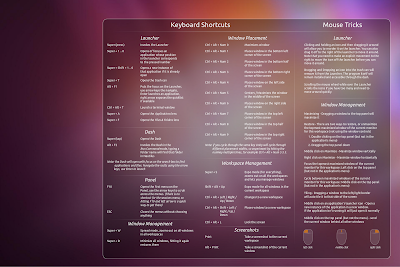 |
| Unity Keyboard shortcut and trick Wallpaper |
Launcher
- Clicking and holding an icon and then dragging it around will allow you to reorder it on the launcher. You can also drag it off to the right of the launcher to move it around. Note that you need to make an explicit movement to the right to move the icon off the launcher before you can move it around.
- Dragging and Dropping an icon into the trash can will remove it from the Launcher. The program itself will remain installed and accessible through the dash.
- Scrolling the mouse wheel while over the Launcher scrolls the icons if you have too many and need to move around quickly.
Window Management
- Maximizing - Dragging a window to the top panel will maximize it.
- Restore - There are two ways to restore, or unmaximize, the topmost maximized window of the current monitor for this workspace (not using the window controls)
- Double clicking on the top panel (but not in the application's menu)
- Dragging the top panel down.
- Middle click on Maximize - Maximize Window Vertically.
- Right click on Maximize - Maximize Window Horizontally
- Focus the topmost maximized window of the current monitor for this workspace: Left click on the top panel (but not in the application's menu)
- Cycle between maximized windows of the current monitor for this workspace: Middle click on the top panel (but not in the application's menu)
- Tiling - Dragging a Window to the left/right border will auto tile it to that side of the screen.
- Middle click on an application's launcher icon - Open a new instance of the application in a new window. If the application isn't running it will just open it normally.
- Middle click on the top panel (but not the menu) - send the current window behind all other windows.
» read more....
Install HjSplit 3.x on Ubuntu / Linux
4:21 PM- HjSpit require kylix library to run, before you install HjSplit better if you complate you system with kylix library. To install the kylix library on ubuntu, you can download the source here http://www.freebyte.com/linux/libraries/ (tar.gz).
- Unpack the source you have downloaded, enter the folder, and install kylix library using command "./install.sh" on your terminal.
- Next step, download HjSplit that run for linux (http://www.treepad.net/download/hjsplitlx.tar.gz) then unpack the source.
- Run the HjSplit by open the HJSplitLX file (HJSplitLX located inside of folder).
export LD_LIBRARY_PATH=/usr/lib/kylix3
- First step, Make sure that the Java run time environment is installed or install it by typing the following command in your Terminal :
sudo apt-get install sun-java6-jre
- Download HjSplit Java Version (http://www.freebyte.com/download/hjsplit/hjsplit_g.jar).
- Make some directory named hjSplit and place the file that you downloaded there, * as example we make it on /home/admin/hjsplit.
- Running HjSplit by following command :
cd /home/admin/hjsplit/ && java -jar hjsplit_g.jar
- All done
» read more....
What is Ubuntu LTS (Long Term Support) Mean ?
12:27 PM |
| ubuntu release plan details |
» read more....
Keroyokan - OpenSource Render Farm Engine for Blender
12:19 PM- Master: Folder Master contain is of all stuff about master
- Node : Folder Node is contain of all stuff about node
- Monitor : Folder Monitor is contain of all stuff about Monitor
- RENDER_STORAGE : it's stuff must be on sharing folder transparent to Master, Node, and Monitor because You will place .blend file in here.
Inside RENDER_STORAGE have 3 folder:
- RENDER_ENGINE : Contains of your blender engine
- SCRIPT_ENGINE : Contains of specific python script to get rendering contex or another specific script passed when rendering process
- TASK : Contains of your working stuff when render
- SOURCE : place Your .blend file to this folder
- PREPROCESS : this folder will use by system, don't mind it.
- RESULT : your render result is here, run monitor program to see its complete or not. (will be explain on the next section)
Example :
if you use Linux it's must be like this
RENDER_PATH=/home/blender/Documents/OTHER_STUFF/JAVA/KEROYOKAN_KUNIRAN_001/RENDER_STORAGE
» read more....
Install Wine 1.3.19 in Ubuntu via PPA Repository
9:00 AM - New sound driver architecture for MMDevAPI.
- Better support for relative mouse events in DInput.
- Debugger support for the ARM platform.
- Various improvements in D3DX9.
- More MSVC runtime functions.
- Various bug fixes.Install Wine 1.3.19 via PPA Repository- sudo add-apt-repository ppa:ubuntu-wine/ppa
- sudo apt-get update
- sudo apt-get install wine1.3
» read more....
Install Ubuntu Tweak from PPA Repository
7:23 AMsudo add-apt-repository ppa:tualatrix/ppa
- sudo apt-get update
- sudo apt-get install ubuntu-tweak
- sudo apt-get dist-upgrade
» read more....
