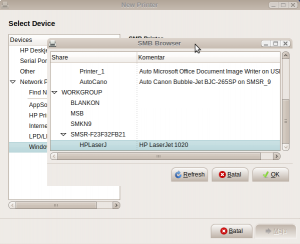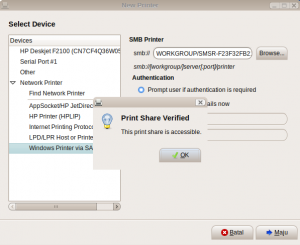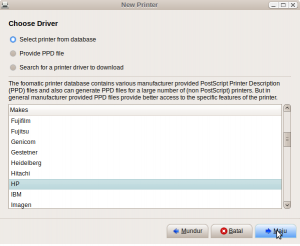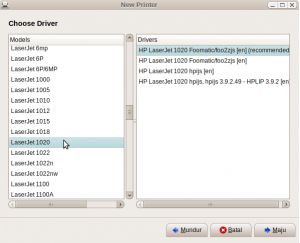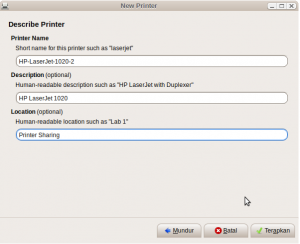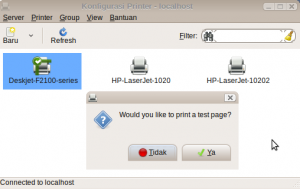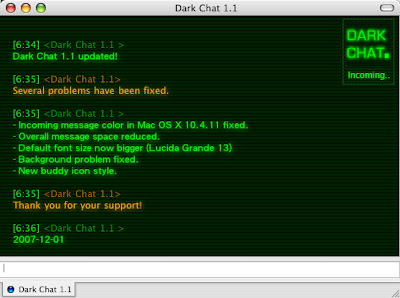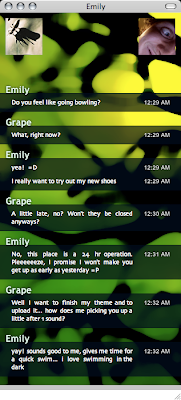Is it possible Nexian Journey went smoothly using the Android 2.2 Froyo. The answer is a smooth victory, perhaps in wonder why the local product is smooth jaya using Android 2.2 I, personally maybe because the hardware support that qualified so Froyo can run smoothly.
 |
| Nexian Journey |
Features the latest in a human face on android Froyo enjoy using this local product without significant obstacles, one of the interesting features is the support for busybox, this feature can be used to run the operating system in one Froyo android operating system can run is ubuntu desktop.
Quadrant test results even addressing a significant increase from the version that just got eclairs 460 points, and using Froyo get test results Quadran 960 points. screenshot is below. But I felt lack of use Android 2.2 on Nexian Journey Battery endurance is a problem of wasteful use Eclair berberda with the rather more efficient use of power in the battery. Having some way to brain tweaking green robot Nexian Journey in ubuntu, now turn to upgrade the system Android 1.3 Android 2.2 Froyo Eclair to using Ubuntu. Munkin upgadrade method Froyo on Nexian journey has been much discussed on blogs devoted to mengoprek Nexian Journey using the window-based applications but this time I will mebahas bahaimana how to upgrade using the Ubuntu operating system. Upgrde Nexian Journey to Froyo using 2 ways fastboot Mode and Stand Alone Mode (Installation using the sdcard), so to fastboot mode can use in my previous writings that discuss using fastboot Mode using Ubuntu. Step by step that must filled is to prepare some important files to upgrade to Froyo. The following files are required in the downloaded file :
- File recovery Froyo: Recovery Clockwork.img
- File Application Google: GoogleApps.zip
- ROM Froyo CynogenMod 1.6.2: CynogenMod-1.6.2-stable-version
There is Step by Step to Upgrade Nexian Journey to Android Froyo
- The first step download the file to the end and make sure nothing is corrupted
- Then make sure Nexian Journey detected fine on Ubuntu systems, how to install the driver you can find easily by uncle google.. :D
- After installation is complete drivers continued to use the method fastboot.
- Turn off your mobile phones, then go in fastboot Mode by pressing the [Hang up (red button)] + [Volume Down] + [Power] simultaneously.
- After entering the mode fastboot proceed, enter recovery Clockwork Froyo into the recovery partition as follows:
- Move Recovery Clockwork.img into one directory or folder contained fastboot file that you saved. eg in your home directory, your Ubuntu Open Terminal and then type the following command in fastboot modes:
. / fastboot flash recovery recovery-Clockwork-z71.img
- When you have finished entering clockwork.img into Android partition then restart the fastboot mode by typing the command:
. / fastboot reboot
- Then the phone will go in Normal Mode Android (Android is still in the previous version), in this mode ROM Froyo proceed to copy files and Google Apps.zip CynogemMod.zip into sdcard directory (copy the file in the directory / sdcard not in another directory)
- After the file copy process is complete turn off your cell phone, and off batrey to menggilangkan cache files are left behind.
- Replace the batrey and turn the phone and then enter the Recovery Mode by pressing the [Power] + [Volume Down] + [Camera] simultaneously, recovery mode menu will look like the following picture:
- Use the volume up / down to select the menu and press the trackball to choose the selected menu.
 |
| Android Recovery Mode |
- Step hereinafter select the Choose Zip From the menu and then select the file sdcard-1.6.2-ROM CynogenMod update.zip proceed to choose the menu to install, wait until the installation is finished CynogenMod ROM (installation not more than 8 minutes depending on the speed of the R / W sdcard)
- After installation is complete CynogenMod ROM, repeat the steps above to to install GooogleApps.zip
- Wait until the installation is complete GoogleApps, then go back into recovery mode main menu, select menu wipe data / factory reset to format the data in internal memory
- Wipe process is completed and then restart your phone by selecting menu reboot the system now
- Mobile will be the live re-wait some time to appear spalsh CynogenMod logo. process takes 5 minutes
- Wait until the entry of Android Normal mode, that meaning the upgrade to the Android 2.2 Froyo is complete.
» read more....