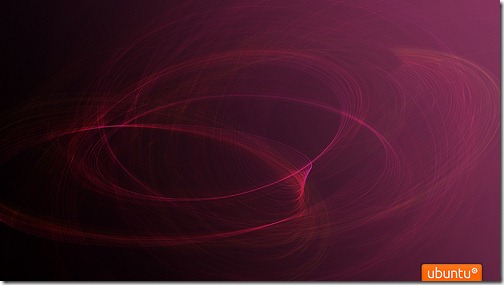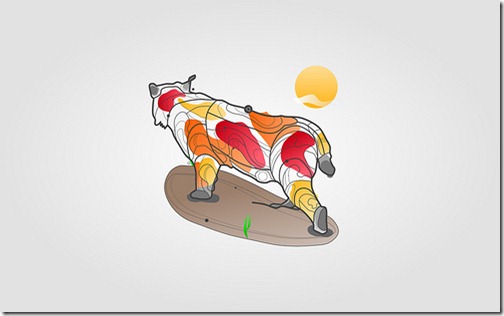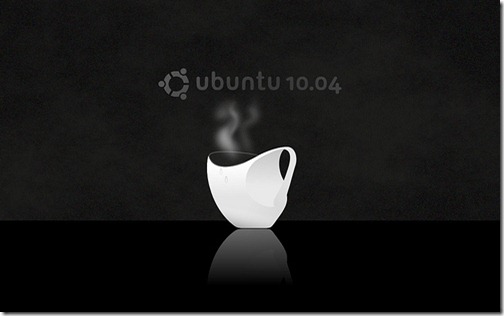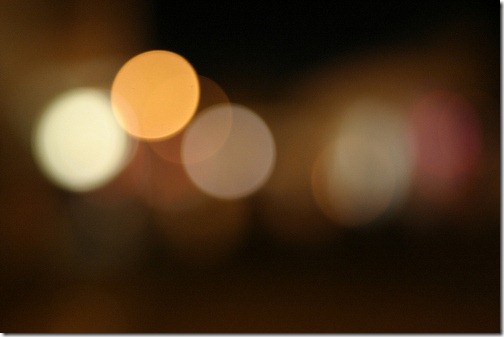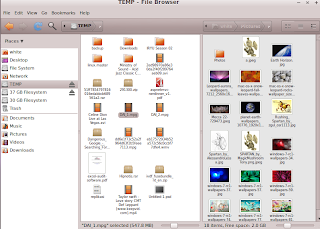8:04 PM
Tasksel is an installation system that is an integral part of the Debian installer (it is also included in Ubuntu). Tasksel groups software packages by tasks and offers an easy way to install all the packages needed for that task. It provides the same functionality as using conventional meta-packages (ubuntu.com), from description above we have conclution that tasksel is just another way to install an application in ubuntu/debian familly basides aptitude, synaptics and dpkg. The basicaly different betwen tasksel and other application installer is we can iuse tasksel to install more than one application in one moment, using tasksel we can easily build server such us lamp-server, dns-server, mysql-server and also we can upgrade from ubuntu desktop to ubuntu server. tasksel is running in terminal so we can use it in the time we did a connection using ssh/telnet.
Tasksel is not defaultly installed, we must install first before we can enjoy tasksel facility, To start using tasksel we can go to application > accessories > terminal then type 'tasksel', afterward your terminal will show several package list which can installed by marking using 'spacebar'.

If all package has been marked, move cursor to '' then squeeze the spacebar to start package installation. here a list of package we can installl using tasksel :- Basic Ubuntu server
- Cloud computing: Walrus storage service
- Cloud computing: all-in-one cluster
- Cloud computing: cluster controller
- Cloud computing: node controller
- Cloud computing: storage controller
- Cloud computing: top-level cloud controller
- DNS server
- Edubuntu server
- LAMP server
- Mail server
- OpenSSH server
- PostgreSQL database
- Print server
- Samba file server
- Tomcat Java server
- Ubuntu Enterprise Cloud (instance)
- Virtual Machine host
- 2D/3D creation and editing suite
- Audio creation and editing suite
- Edubuntu KDE desktop
- Edubuntu desktop
- Kubuntu desktop
- Kubuntu netbook
- LADSPA and DSSI audio plugins
- Large selection of font packages
- Mythbuntu additional roles
- Mythbuntu frontend
- Mythbuntu master backend
- Mythbuntu slave backend
- Ubuntu Netbook
- Ubuntu desktop
- Video creation and editing suite
- Xubuntu desktop
- Edubuntu live DVD
- Kubuntu Netbook Remix live CD
- Kubuntu live CD
- Kubuntu live DVD
- Ubuntu Netbook live environment
- Ubuntu live CD
- Ubuntu live DVD
- Xubuntu live CD
.. and now we don't need to worry if we want to build a server application such us lamp, dns, or mysql.
» read more....
10:33 PM
Squid is such us web-caching program running on both linux or windows operationg system. Squid is a caching proxy for the Web supporting HTTP, HTTPS, FTP, and more. It reduces bandwidth and improves response times by caching and reusing frequently-requested web pages. Squid has extensive access controls and makes a great server accelerator. It runs on most available operating systems, including Windows and is licensed under the GNU GPL (http://www.squid-cache.org/) at this time squid has been up to version 2.7. To build a successfully proxy server needs a preparation and little it knowladge of server administration, in this article we will explain step by step how to configuring and monitoring Squid Proxy server in Ubuntu 10.04. Before we start to install, setting then tunning Squid 2.7 better if we prepare sytem enviroment to support the performance of squid proxy server then.
We need resources at least CPU using proccessor intel pentium 4 (or equivalent), RAM 1 GB (Minimal) and HDD 40 GB (Minimal) ,latest Ubuntu Version (10.04) and internet connection to get/Install Ubuntu package. If all resources is ready let start to make a 'robust' proxy server. - Install Ubuntu 10.04 into Hard drive, Don't forget to use 'advance' mode to setup a partition, then make partition called '/cache' where cache will be placed with size approximately 10 Gb (we can resize latter).
- If all installation progress is finished and successfully, go to application > accessoories > terminal to install squid proxy server by command.
apt-get install squid
- You already have Squid 2.7 installed in your harddrive now, you can start configuring your proxy server by editing squid configuration file in '/etc/squid/squid.conf', you can download this squid configuration or searching by google with keywords : high performance squid proxy server setting".
- Build a squid caching file *type this command in your teminal
/usr/sbin/squid -z
- Running test your squid performance. *type this command in your teminal
/usr/sbin/squid -NCd1
- Restart Squid,your proxy server is ready to use now.
/etc/ini.d/squid restart
To get best performance of squid proxy server we have to reconfiguring/tunning several times, we can use application which help us to controling and monitoring a squid performance, In this section we have 3 different application (same purpose) which can help us to monitoring/controling a squid performance. - Squid Cache Manager (cachemgr), is default application for squid (not default installed) to monitor and tunning a squid performance, we can install cachemgr by typing command 'apt-get install squid-cgi' on terminal, before we can use cachemgr setting user and password in /etc/squid/squid.conf then access via browser by address http://localhost/cgi-bin/cachemgr.cgi.
- Calamaris, is not official squid monitoring program but very recemended to use, you can go to ths link to see the example of calamaris report sheet. we can install calamaris by typing command 'apt-get install calamaris' on terminal. Before we could read calamaris report sheet we must generate first using command 'calamaris -a -F html /var/log/squid/access.log > /var/www/calamaris/index.html' the access the report in 'http://localhost/calamaris'.
- Sarg - Squid Analysis Report Generator is a tool that allow you to view "where" your users are going to on the Internet. Sarg provides many informations about Squid users activities: times, bytes, sites, etc (http://sarg.sourceforge.net/). Sarg is closed to squid monitoring 'activity' program rather than squid performance monitoring tools, as example using Sarg we can see who is the most active client/user and where they going. To isntall Sarg we can use terminal by typing command 'apt-get install calamaris'.

We can also install third-party application such us webmin to help configuring, tunning, and maintaining a squid proxy server, i hope this article will help you :).
» read more....
9:15 PM
Here secret tips to make your Mozilla Firefox goes faster than before, before you start to make change in your Mozilla Firefox setting take your own risk guys.
- Open your Mozilla Firefox then type "about:config" in your address bar, you will find a Mozilla Firefox setting the canvas where you make a change.
- Right click in the free space choose New -> bolean, write "config.trim_on_minimize" and the value isi true.
- Do the same job as above, Right-click a configuration page select New -> Integer write "nglayout.initialpaint.delay" fill with contentvalue 0.

- Right-click a configuration page, select New -> Bolean write "browser.xul.error_pages.enabled" and the value is true
- Right-click a configuration page, select New -> boolean. Type in "content.interrupt.parsing" in the popup windows That appears and then click OK. When prompt for options appear, select 'true'.
- Right-click a configuration page, select New -> integer type in "content.max.tokenizing.time". At the prompt values
that appears enter the value of 2.25 million. - Right-click a configuration page, select New -> integer type in "content.notify.interval". Enter the value 750 000 at the prompt that appears.
- Right-click a configuration page, select New -> boolean. Type in "content.notify.ontimer", Select 'true' value for the field prompt that appears.
- Right-click a configuration page, select New -> integer. Type in "content.notify.backoffcount". At the prompt values that appears fill in the value '5 '.
- Right-click a configuration page, select New -> integer. Type in "content.switch.threshold". Set the value 750 000 at the prompt that appears.
- Right-click a configuration page, select New ->integer. Type in "browser.cache.memory.capacity", click "ok", enter "65 536" and click "ok", restart the browser cache to get new capacity and bigger.
- Type "JIT" in the filter box then double-click in "javascript.options.jit.chrome" and "javascript.options.jit.content" to change its value to "true". Congratulations, you now have to use the latest Firefox JavaScript engine.
» read more....
1:13 PM
Gidic is such as dictionary program running on Gnome desktop enviroment Linux OS familly (Ubuntu 10.04), Gidic have ability to translate word by word from english to indonesian and on the contrary. There are a lot of dictionary program running on Linux/Ubuntu (ex : stardic) which do a same jobs as gidic do, but in 'my opinion' especially to translate english to indonesian gidic is richest list of words and have a beautifful feature 'say it' that can help us to pronounce.
Gidic is made by Wayan Suryadarma that consist of 07,063 words. To use or try Gidic you can go to gidic official homepage http://gidic.sourceforge.net, to start installing Gidic to your Ubuntu 10.04 (lucid lynx) follow my directions. - Download all required files (meta package) in http://gidic.sourceforge.net/id/download.html or single installer file in http://sourceforge.net/projects/gidic/.
- Open your terminal, enter to the folder where gidic placed, then type ./gidic-1.0-linux-installer.bin to start install gidic.
- If installation preccess have been finished, go to menu > application > accessories and you will find Gidic has been installed there.
welcome indonesian, good luck and don't forget left your comment :P
» read more....
1:53 PM
Download youtube video via ubuntu 10.04 (lucid lynx) is become easier, there is an application called youtube-dl which help us to download directly youtube video through a Ubuntu terminal. Youtube-dl is small command-line program to download videos from YouTube.com, youtube-dl is not defaulty in Ubuntu so it's required to install first before we use it. here they are step by step using
- Open your terminal type 'apt-get install youtube-dl' to install.
- Open youtube then find the video you want.
example : http://www.youtube.com/watch?v=WGf4i_kxqRU
3. Open terminal again and type 'youtube-dl http://www.youtube.com/watch?v=WGf4i_kxqRU'
synopsis : [youtube-dl] [url-address]
The same way can be implemented to download video from metacafe and nicovideo.jp, but we use different application. To download video from metacafe we ca use 'metacafe-dl' then 'nicovideo-dl' to download video from nicovideo.jp.
» read more....
1:05 PM
Free/opensource application is closed to linux or other application running under linux, this statement maybe not one hundred right cause lot of application (same application) can run both linux or windows operating system take OpenOffice from Oracle as an example. Every application need to be installed to colaborate with their parent system operation except application called "portable application". A portable application (portable app) is a computer software program that is able to run independently without the need to install files to the system it is run upon. They are commonly used on a removable storage device such as a CD, USB flash drive, flash card, or floppy disk, A portable application does not leave its files or settings on the host computer (wikipedia).
There are many portable application has been shared in internet, many website like www.portableapps.com provide many prortable application can be download and place to our pendrive/flashdisk, here you are 10 usefull free/opensource portable application most frequently used. - Putty Portable: is application to remote other computer via ssh/telnel. link for download
- Notepad ++ Portable : is a free (as in "free speech" and also as in "free beer") source code editor and Notepad replacement that supports several languages, link for download
- Command promt portable : Command Prompt Portable is a simple utility that allows you to have a custom command line setup on any Windows computer you come across. link for download
- ClamWin Antivirus Portable: is a Free Antivirus for Microsoft Windows. It provides a graphical user interface to the clam Anti Virus engine. link for download
- OpenOffice Portable : is a free word processing program similar to Microsoft Word, link for download
- Mozila Firefox Internet Browser : is a fast, full-featured web browser that's easy to use, link for download
- FileZilla Portable : is a fast and reliable FTP client with lots of handy features, link for download
- 7zip Portable : is a file archiver (compression) utility for Windows, link for download
- WinScp Portable : Portable is a free SFTP, FTP and SCP client for Windows, link for download
- VLC Portable : Media player with highly portable multimedia player for various audio and video formats, link for download
Besides 10 usefull portable application above, i have special portable application and this is my favorite, this application called stellarium which will bring planettarium to our desktop. Here the link for download and clik here for more detail about stellarium.
» read more....
7:37 AM
Ubuntu 10.04 (lucid lynx) is just the lattest improvement from the previous version, Lucid lynx is LTS (Long Time Support) so is we use it provider (connonical) will support all application and problem longer than other version. Defaultly ubuntu 10.04 is the fattest ubuntu ever, but some people fell why stheir system running very slow than before. here you are some problem that cause your system running quiet slowly and how to tweak it more faster.
Upgradle from previous version
yes, everyone knows that connonical (ubuntu) provide `not the fatest way` how to take a newer version of ubuntu by upgrading their system. one thing to be consider before you start upgrading your system is 'did your system running well (faster) before ?', if the answer is yes you can install it fearly, but if the answer is no you must consider to upgrade if you force your system, theh newer installed operating system just slow like before. 'try to install fresh/direct from ubuntu 10.04 (lucid lynx CD installer is the best way to comfy yhe lucid lynx'.
Too much visual effect
visual effect is facility in every linux (ubuntu) version, but some time the suitability the effect and your graphic card can be annoying problem. here some tips to break that prolble is.
- check you graphic card using 'lspci -nn | grep VGA' and try to get answer from uncle google the advantages and disadvantages if you are using ubuntu visual effect.
- try to minimalis/none visual effect, go to System -> Preferences -> Appearance then custumize and feel the change.
Install Ubuntu Tweak
To facilitate custumizing ubuntu desktop there is application called Ubuntu Tweak. Ubuntu Tweak is an unofficial ubuntu application/utillity to config ubuntu system and appearence, to install ubuntu tweak by downloading package in the official website http://ubuntu-tweak.com/ or synaptics package manager. I fell ubuntu tweak is very use full to make both appearence and perfomance in ubuntu10.04 (lucid lynx).
he 3x, there is a lot of stuff in ubuntu tweak guys, explore by your self and make your system perfomance more faster.
Avoid a Greedy ApplicationSome application needs a lot of resource of CPU or System Memory, if your system is getting slower check the application memory/cpu consumption using 'ps -aux' under terminal or 'gnome system monitor'.find the application on the top of display, remember the 'PID' number then kill using command 'kill [pid number] ' or 'killall [application name]'.
» read more....
2:59 PM
Life spartan proudly present 20 best 'awesome' ubuntu 10.04 wallpapers, check link above then save images to you computer. let's make your Lucid lynx better looking.
download : link
leave your comment, and please come back another day .. :)
» read more....
6:57 AM
Ubuntu Unleashed 2010 Edition: Covering 9.10 and 10.4 (5th Edition) Nautilus is default file browser in every ubuntu version uncluding the last version Ubuntu 10.04 Lucid lynx. In the fist sight we nautilus have a little modification and better appearance from nautilus previous version (nautilus 2.2). In this articel i will explain how to Improve nautilus performance and appearance in Ubuntu 10.04 using the latest Nautilus version 2.32.
Nautilus is default file browser in every ubuntu version uncluding the last version Ubuntu 10.04 Lucid lynx. In the fist sight we nautilus have a little modification and better appearance from nautilus previous version (nautilus 2.2). In this articel i will explain how to Improve nautilus performance and appearance in Ubuntu 10.04 using the latest Nautilus version 2.32.  Before we start to upgrade nautilius, please close all running application such us nautilus and package installer (Ubuntu Software Center, synaptics) .
Before we start to upgrade nautilius, please close all running application such us nautilus and package installer (Ubuntu Software Center, synaptics) .
Upgrading to nautilus 2.32
in this articel we user apptitude to upgrade nautilus, if you already have latest both nautiilus or elementary plugin you can also install using dpkg -i . Now to start upgrading nautilus open your terminal paste command below and follow the directions.
sudo add-apt-repository ppa:am-monkeyd/nautilus-elementary-ppa
sudo apt-get update && sudo apt-get upgrade
if you do it right, you will see your apptitude adding source package into /etc/apt/source.list and then update all detected a new package. If all proccess successfully do, paste the command below to your terminal and congratulation you have a new nautilus version installed in you ubuntun.
killall nautilus
now your system already have a new version of nautilus file browser. :)
Where isi my Location bar ?
location bar some time become important part in time we want to know `where am i `, how to show your location bar in nautilus 3.20 is quiet simple you can use CTRL + L to show a current location or tap `/` botton in you keyboard to jump to another location.
Installing nautilus theme,plugin and script
 we can instantly improve nautilus perfomance and appearence using the theme,plugin and script, we can take it free and a lot of source in internet. here you are some url address that provides a theme,plugin and nautilus script
we can instantly improve nautilus perfomance and appearence using the theme,plugin and script, we can take it free and a lot of source in internet. here you are some url address that provides a theme,plugin and nautilus scripthttps://launchpad.net/~elementaryart/+archive/elementarydesktop --> this the best nautilus the i ever had
http://gnome-look.org/index.php?xsortmode=high&page=0&xcontentmode=188 --> provides a lot of nautilus script!!
Setup Gloobus Preview
Globus preview is just another QuickLook running on ubuntu or other linux version, globus preview help us to show `preview` all miscellaneous file such us music (mp3, dat, avi,mp4), image file (jpg, bmp,png) or document file (pdf, word, power point. to install globus preview, open your terminal and paste command bellow then follow every direction given.sudo add-apt-repository ppa:gloobus-dev/gloobus-preview
sudo apt-get update && sudo apt-get install gloobus-preview
we can instantly use globus preview by selecting file we desire to preview then tab `spacebar` button in your keyboard.
picture above ilustrated glubus preview has work to preview a mp3
picture above ilustrated glubus preview has work to preview an images
Now you have a better perfomance and appearence of nautilus 3.20, have a good time and don't forget to come in defferent time :) 
» read more....
10:07 AM
Tux cut is this is a small program to do the (netcut) job "cut the network connection from a user in the same network" running on linux operating system. Tux cut is the same program as netcut (windows) which usually running using visual basic library, this is a small and powerfull program to help us to safe and secure our internet connection from `greedy` user who consuming much bandwidth.
Download tux cut (*. deb package)
before we start download all application needed. Select *.deb program if you running on debian/ubuntu varian (kubuntu,edubuntu).
http://bitbucket.org/a_atalla/tuxcut/downloads/
download and adjust with your linux version or download the latest version TuxCut-3.1_all.deb.
Prepare supporting application
* arp-scan
* arp-tables
* dsniff
install arp-scan using command :$ sudo apt-get install arp-scan
install dsniff using command$ sudo apt-get install dsniff
install arp-tables using command$ sudo apt-get install arptables
installing Tux Cut-3.1
install tux cut using command :$ sudo dpkg -i TuxCut-3.1.deb
$ apt-get install -f
» read more....
10:20 AM
 pidgin is instant messenger running on both windows or linux operating system, another pidgin version running on mac os the name is adium. Using pidgin we can chat through yahoo messenger, google talk, facebook chat, even twitter, in one time, some people thing 'i have already instant messenger, so why we use pidgin ?', there is some essential thing you can consider to use this instant messenger (pidgin).
pidgin is instant messenger running on both windows or linux operating system, another pidgin version running on mac os the name is adium. Using pidgin we can chat through yahoo messenger, google talk, facebook chat, even twitter, in one time, some people thing 'i have already instant messenger, so why we use pidgin ?', there is some essential thing you can consider to use this instant messenger (pidgin).
Pidgin is universal messenger
beside can running both windows or linux operating system, using pidgin we can chat multi platform (protocol), in one time.
editable utillity
pidgin have a lot of stuff for you, start from avatar, plugin. account, sound, and smilley you can change as your will.  interactive notification
interactive notification
pidgin have interactive notification in a moment your friend has login, sign out, update status, or aswering your chat.
 a lot of plugin
a lot of plugin
pidgin have a lot of plugin to help you keep in touch, some of plugin that can be used are- pidgin auto accept, to help you answering chat when you are not at desk.
- pidgin history, to show your chat history
- pidgin MD5 encryption, help you to protect your chat.
- pidgin twitter update
- pidgin evolution integration
archiving chat history
pidgin able to log all of chat history, you can access your chat history by shortcut Crtl + L.
» read more....
12:38 PM
Just last week, I was complaining about Ubuntu’s lack of built-in support for iPhones and newer iPods. Personally, I think this functionality is important if Ubuntu wants to grow in the consumer market. With the release of Lucid Alpha 3, I saw a couple of reports saying that iPhone and iPod Touch support was included out of the box. So, I plugged in my iPod Touch and was amazed to see it not only show up on my desktop, but also working inside Rhythmbox!
Rhythmbox now allows you to drag and drop music to and from your iPhone or iPod Touch. Now, the only time you would need iTunes is to do a firmware upgrade on your iPhone or iPod Touch. So, how long will it be before Apple moves to block Rhythmbox with an update?

Gwibber and the MeMenu
Ubuntu 10.04 brings social networking to the default desktop with Gwibber and the new MeMenu. This is part of Canonical’s “Social By Default” initiative for Lucid. Gwibber allows you to connect to multiple social networking sites and interact with them in a unified window within Ubuntu. Gwibber currently supports Twitter, Facebook, Flickr, Digg, Status.net, Identi.ca, Qaiku, and FriendFeed. The MeMenu takes things even further, giving you an overview of all your social networks and chat accounts, even allowing you to set your status and post to your social networks right from the top panel.
There is still quite a bit of work to do on the MeMenu if it’s going to meet the blueprints that have been made for it, but it’s coming along nicely. Gwibber also seems to be quite buggy, but a quick look at Launchpad shows that the developers are busy fixing bugs and adding features. When 10.04 final hits the net in April, I think the “Social By Default” initiative will prove to be a huge success.

Facebook Chat
It’s only been two weeks since Facebook announced support for the XMPP/Jabber protocol, and Facebook chat support is already supported in Lucid Alpha 3. Empathy now includes Facebook chat along with the multitude of other chat protocols that it supports. With support for Facebook chat in Empathy and Facebook updates in Gwibber, you can now keep in touch with your Facebook contacts without ever visiting the site.
Improved Sound Controls
One thing that has really bugged me about the last two releases of Ubuntu is Pulse Audio. Ever since Ubuntu switched to Pulse Audio, I’ve had nothing but trouble with sound. Things seem a bit better in 9.10, but to get good control over sound you have to install the Pulse Audio Volume Control. Lucid Alpha 3 includes a new sound preference panel that’s available by default and right from the sound widget in the top panel.

This sound preferences panel is a unified place for controlling everything sound related in Ubuntu. You can set your sound theme, configure your sound hardware, choose and configure input and output devices, and also see and control how individual programs are interacting with your sound devices. This is especially useful for configuring applications like Skype.
Conclusion
Ubuntu 10.04 is shaping up to be a fine release. Alpha 3 is pretty stable and brings some great new features with it. There are still more features to come, such as the Ubuntu One Music Store and possibly a new theme. I look forward to tracking Lucid’s progress and installing it on all of my workstations when it is released in April.
» read more....