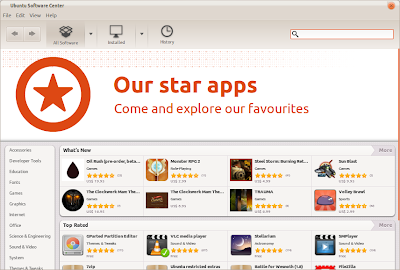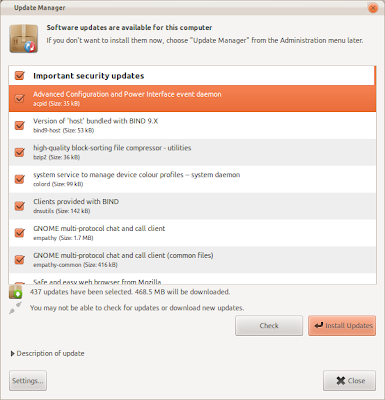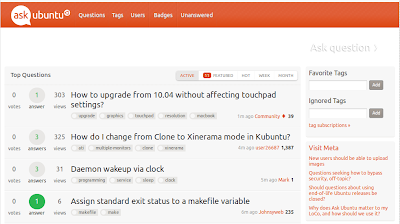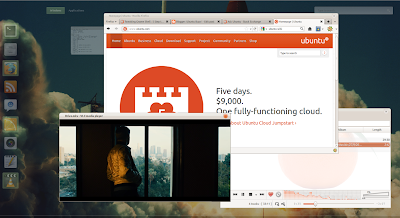Happy New Year All !
In the start 2012, some people may start their day with writing their resolution, some people may lay down on their bed because of tired after partying, and some of them maybe start their day with reinstalling their PC with new OS. if you including in the third option i think you are geek..
. :p 2012 is a momentum to switch to ubuntu, after doing such many thing with ubuntu and feel confort with it, i thing now people should use it as prime OS. Ubuntu is not a perfect yet but still great, there are 10 reason why ubuntu still great and worth to try :
 |
| Ubuntu Developer Summit |
1. Ubuntu is LegalUbuntu is Open Source OS, Using Ubuntu means your free to download/copy, redistribute, and modified without breaking any license which usually applied to proprietary software. even though using open source is not mean you are free to do everything, there are a lot of thing you can do in Open source than proprietary software.
2. Ubuntu is Still FreeUbuntu is still free till now. at first many proprietary software comes from Open Source
(Redhat, OpenOffice, etc) but then they decide to be closed because was acquired by a large company. Until this day, canonical make ubuntu still free to use for you, even though no more free ubuntu CDs to redistributed from
shipit.ubuntu.com.
3. You Free to choiceUbuntu having many variations and derivatives, start from
Kubuntu,
Xubuntu,
Edubuntu,
Linux Mint,
BlankOn, and many more. Each of them have different appearance but use a same core, you are free to choice which ubuntu do you like to use.
4. Ubuntu is CustomizableUbuntu is composed of thousand supporting application, each application in ubuntu can be easily to installed, re-installed, upgraded, and modified accordance to your desire through Ubuntu Software Center, only with Internet connection you can find thousand application that ready to install without worrying any technical knowledge.
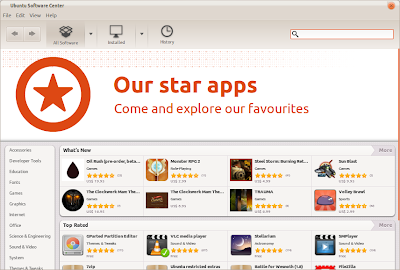 |
| Ubuntu Software Center |
5. Ubuntu Always UpdatedUbuntu official (through ubuntu developer) fixing bugs and launch new version of application every day, every changes in ubuntu/ubuntu application which have been made always informed to user via ubuntu update manager which lauch default every your computer boot up. Users also easily update the latest version of ubuntu/ubuntu application from software center.
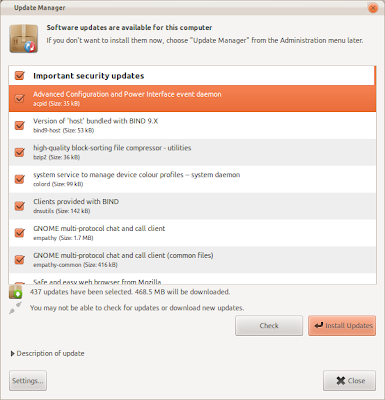 |
| Ubuntu Update Manager |
6. Having Good Support from Official and CommunityBased on my experience, ubuntu is the best linux distro that giving support to their user. Official Ubuntu website and million unofficial ubuntu blog and
forum are ready to answer a questions and giving help if you are having any difficulties of using ubuntu.
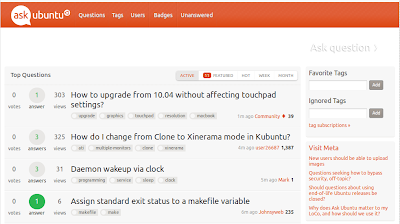 |
| askubuntu.com |
7. Ubuntu is BeautifullUbuntu have an artwork team which always update ubuntu look every 6 month
(ubuntu release twice a year), not only that, there are million ubuntu supporter on the net (deviantart, gnome look, etc) which ready to share their desktop appearance with you.
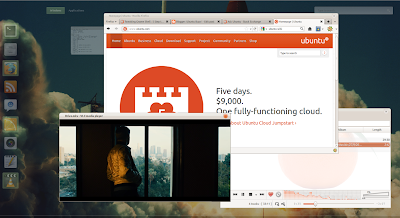 |
| Screenshot Ubuntu Desktop |
8. Ubuntu is Fast, don't worry about old computersUbuntu have relatively fast booting and almost run on every PC including old computer, latest ubuntu release does not necessarily require the latest hardware as well. if you feel your computer is running a little bit slowly in Ubuntu just uninstall or drop greedy memory consuming application.
9. Ubuntu is Linux Distro which Most Widely UsedFor now ubuntu is not popular distro anymore
(regarding to distrowatch) replace with Linux Mint, but you need to know that Linux Mint is an Ubuntu derivative so if you are using Linux Mint it's mean that you are using ubuntu. Most application in Linux Mint you can also use in Ubuntu and so otherwise.
10. Viruses is Far awayUbuntu/Linux generally still safe from Virus, this not mean that there are no viruses on linux but it's very rare and still save from it.
Taking of Ubuntu is taking about the power of community. Even though is it not a perfect yet, but ubuntu still the greatest, so when will you try ?
» read more....