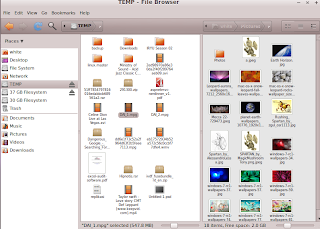12:01 PM
Disk utility is a important application in computing, disk utility is tools for formating, partitioning, and manage harddrive or removable storage such flash drive/disk drive. To manage harddrive mapping Ubuntu 10.04 provide a powerfull disk utility which defaultly installed named 'disk utility', to start using this program we can go to system > administration > disk utulity.
Ubuntu disk utility can do following activity : - Benchmark Harddrive and Removable Device
Utility to check how fast your storage to read and write data, you can use this utility to compare a performance form one to another.
Smart data would check and show us the disk healty using attribute and its assessement. using his utility we can llook after harddrive temperature and bad sectors.
This utility is for mount and unmount device.
- Check and repair filesystem
Utility for check and repair file system, some activity may cause lost of data, especialy for this action please backup your data
Edit partition is for resize partition, change a file system type, marge a multiple partition.
This action is for clean all partition table and schema in a partition then make a new one.
- Edit File System Label, and
This action is for rename a partition name or lable.
This action is for delete a partition table.
To do activity above just click the partition and chose operations to be performed, some point is the drive must be unactivated before start doing action above (*unmount).
» read more....
8:14 AM
Zekr Qur'an is the most special program among ubuntu repository for moeslem, zekr qur'an is free/opensource application for reading, listening, and studing of the holly qur'an. Trough zekr we can control the reading aya by aya, sura by sura, sajda by sadja or juz by juz. Using zekr we can translate qur'an to more than 10 language such us english, persia, russia, indonesia for another translation we can go to zekr web page http://zekr.org/quran/en/translations and download other translation. When i try this application i have one minus point, one point of zekr is to listen (pronounce) of qur'an we must connect to the internet, i think this reason happen because the huge mount of database. zekr qur'an is not defautly installed in ubuntu, to start using zekr we must install first trough synaptics or terminal by typing command "apt-get install zekr".
alhamdullilah, we have a qur'an in ubuntu, ubuntu is awesome !!!
» read more....
10:08 AM
Backtrack is such a linux distro (like ubuntu and fedora) specializing in computer/network security, BackTrack is
the
world’s
leading
penetration
testing
and
information
security
auditing
distribution.
With hundred
of
tools
pre installed
and
configured
to
run
out
of
the
box,
BackTrack
4
provides
a
solid
Penetration
testing
platform
‐
from
Web
application
Hacking
to
RFID
auditing
–
its
all
working
in
once
place. Even backtrack is a separately linux distro all of application inside of backtrack can be run under ubutu or other linux distribution such fedora or redhat. "How to run a backtrack application under ubuntu or other linux distro ?"
The guide bellow is the answer, follow the intructions bellow to add backtrack application/package in our database, so you can install or use it afterward.
- wget -q http://archive.offensive-security.com/backtrack.gpg -O- | sudo apt-key add -ok-
- sudo echo "deb http://archive.offensive-security.com pwnsauce main microverse macroverse restricted universe multiverse" > > /etc/apt/sources.list
- update package database by typing "apt-get update", wait until all proccess finish.
- open your synaptics, look "left side of your synaptics" 'you have backtrack application package now :)
if the list above can't work well, there is another instruction may help you : - echo deb http://repo.offensive-security.com/dist/bt4 binary/ >> /etc/apt/sources.list
export http_proxy="http://myproxyserver.com:8080"
wget http://repo.offensive-security.com/dist/bt4/binary/public-key && sudo apt-key add public-key && sudo aptitude update
links -dump http://repo.offensive-security.com/dist/bt4/binary/ | awk '{print $3}' | grep -i deb | cut -d . -f 1 > backtrack.txtfor i in $(cat backtrack.txt); do sudo aptitude -y install $i; done
Here the are a list of backtrack application/package can be used :
- BackTrack
‐
Enumeration
- BackTrack
‐
Tunneling
- BackTrack
‐
Bruteforce
- BackTrack
‐
Spoofing
- BackTrack
‐
Passwords
- BackTrack
‐
Wireless
- BackTrack
‐
Discovery
- BackTrack
‐
Cisco
- BackTrack
–
Web
Applications
- BackTrack
‐
Forensics
- BackTrack
‐
Fuzzers
- BackTrack
‐
Bluetooth
- BackTrack
‐
Misc
- BackTrack
‐
Sniffers
- BackTrack
‐
VOIP
- BackTrack
‐
Debuggers
- BackTrack
‐
Penetration
- BackTrack
‐
Database
- BackTrack
‐
RFID
- BackTrack
–
Python
- BackTrack
–
Drivers
» read more....
10:51 AM
Some people ask 'how can i use program such us Internet Download Manager (IDM) in Linux ?'. Yes !!!, to get a file or download in internet is an absolute activity now days, by download manager/accelerator having download is more easy and fast, Here the 5 Recommended Linux Download Manager/Accelerator Program widely use in linux.
Multiget
MultiGet is an easy-to-use GUI file downloader for Windows/Linux/BSDs/MacOs. It's programmed in C++ and has a GUI based on wxWidgets. It supports HTTP/FTP protocols which covers the requirements of most users. It supports multi-task with multi-thread on multi-server. It supports resuming downloads if the Web server supports it, and if you like, you can reconfig the thread number without stopping the current task. It's also support SOCKS 4,4a,5 proxy, ftp proxy, http proxy. (http://multiget.sourceforge.net/). Folow this link to download Multiget. Axel
In the previous version a axel is a command line download manager, but now having download with axel can be done under GUI, It can possible to do a multiple mirrors for a download using tihis application. Axel has no dependencies and is lightweight, so it might be useful as a wget clone on byte-critical systems. we can install axel by typing "apt-get install axel" in a terminal.
Aria2
Aria2 is a command line download manager. The transfer can be paused, resumed, queued and saved. It has a very user friendly GTK based GUI, and useful log consoles. Program supports CRC checking, HTTP proxy server, cut-and-paste, drag-and-drop, and can define specific file retrieving procedure for particular web servers. Aria2 can download a file from multiple sources/protocols and tries to utilize your maximum download bandwidth. It supports downloading a file from HTTP(S)/FTP and BitTorrent at the same time, while the data downloaded from HTTP(S)/FTP is uploaded to the BitTorrent swarm. Using Metalink's chunk checksums, aria2 automatically validates chunks of data while downloading a file like BitTorrent. to install aria2 you can type "apt-get install aria2" in your terminal.
Wget
GNU Wget is a free software package for retrieving files using HTTP, HTTPS and FTP, the most widely-used Internet protocols. It is a non-interactive commandline tool, so it may easily be called from scripts, cron jobs, terminals without X-Windows support, etc (http://www.gnu.org/software/wget/). Wget is a default download application which is installed since we have install linux. Since ubuntu 9.10 we can download using wget under GUI, the program is named 'gwget download manager'.
Prozilla
ProZilla is a program that makes multiple connections and downloads a file in multiple parts simultaneously thus enhancing the download speed and downloading the file faster than a download with a single connection.prozilla is not official linux or ubuntu download manager, in my own opinion prozilla is quiet awesome
Eventually that's all my review and recommendation, hopefully it will be usefull and keep you comfortable of using linux. :)
» read more....
10:45 AM
Stellarium is a free open source planetarium for your computer. It shows a realistic sky in 3D, just like what you see with the naked eye, binoculars or a telescope. It is being used in planetarium projectors, just set your coordinates and go. (stelarrium.org). Stellarium is application that can run both linux, windows, and Mac Os, especially in linux stellarium is not defaultly installed, to use and install stellarium on Ubuntu 10.04 is quiet easy just open your synaptic package manager and search using keyword 'stellarium' or go to this page to download source code (tar.gz).
This is some minimal setting and acknowledge start using stellarium :
Set the right location
Set your location first! The default location is Paris, France (unless someone has re-packaged Stellarium and changed the default). Press F6 or click on the appropriate icon in the left tool bar to open the Location Window.You can select your location by clicking on the map, by searching for a nearby city, or by entering your longitude, latitude and altitude manually by creating a new location. One way to determine your precise location anywhere in the world is the Stellarium Location Helper.
Look around
Use the mouse or arrow keys to look around.
Zooming in and zooming out
Use the page up and page down keys to zoom in and out. Zooming on nebulas or planets is very interesting...
Selecting objects
Use the left mouse button to select an object, the right button to deselect the object and middle mouse button or spacebar to center on the selected object.
Controlling time
J slows down or reverses speed, L increases time speed, and K makes time return to normal speed. You can also use the time control buttons in the lower right of the screen.
Play with the view options
Try clicking the buttons in the bottom toolbar, which will appear if you roll the mouse cursor over the status bar at the bottom left of the screen.
Opening the help menu
Press the F1 key for help.
Searching for an object by name
Press F3 to open the search window. You can type in the name of a star, planet, constellation or nebula. As you type a list of matching objects is shown. Pressing TAB selects the next item in the completion list. Press RETURN or click the button in the search window to go to the object.
klik here to see a complate stellarium screenshot.
» read more....
8:04 PM
Tasksel is an installation system that is an integral part of the Debian installer (it is also included in Ubuntu). Tasksel groups software packages by tasks and offers an easy way to install all the packages needed for that task. It provides the same functionality as using conventional meta-packages (ubuntu.com), from description above we have conclution that tasksel is just another way to install an application in ubuntu/debian familly basides aptitude, synaptics and dpkg. The basicaly different betwen tasksel and other application installer is we can iuse tasksel to install more than one application in one moment, using tasksel we can easily build server such us lamp-server, dns-server, mysql-server and also we can upgrade from ubuntu desktop to ubuntu server. tasksel is running in terminal so we can use it in the time we did a connection using ssh/telnet.
Tasksel is not defaultly installed, we must install first before we can enjoy tasksel facility, To start using tasksel we can go to application > accessories > terminal then type 'tasksel', afterward your terminal will show several package list which can installed by marking using 'spacebar'.

If all package has been marked, move cursor to '' then squeeze the spacebar to start package installation. here a list of package we can installl using tasksel :- Basic Ubuntu server
- Cloud computing: Walrus storage service
- Cloud computing: all-in-one cluster
- Cloud computing: cluster controller
- Cloud computing: node controller
- Cloud computing: storage controller
- Cloud computing: top-level cloud controller
- DNS server
- Edubuntu server
- LAMP server
- Mail server
- OpenSSH server
- PostgreSQL database
- Print server
- Samba file server
- Tomcat Java server
- Ubuntu Enterprise Cloud (instance)
- Virtual Machine host
- 2D/3D creation and editing suite
- Audio creation and editing suite
- Edubuntu KDE desktop
- Edubuntu desktop
- Kubuntu desktop
- Kubuntu netbook
- LADSPA and DSSI audio plugins
- Large selection of font packages
- Mythbuntu additional roles
- Mythbuntu frontend
- Mythbuntu master backend
- Mythbuntu slave backend
- Ubuntu Netbook
- Ubuntu desktop
- Video creation and editing suite
- Xubuntu desktop
- Edubuntu live DVD
- Kubuntu Netbook Remix live CD
- Kubuntu live CD
- Kubuntu live DVD
- Ubuntu Netbook live environment
- Ubuntu live CD
- Ubuntu live DVD
- Xubuntu live CD
.. and now we don't need to worry if we want to build a server application such us lamp, dns, or mysql.
» read more....
10:33 PM
Squid is such us web-caching program running on both linux or windows operationg system. Squid is a caching proxy for the Web supporting HTTP, HTTPS, FTP, and more. It reduces bandwidth and improves response times by caching and reusing frequently-requested web pages. Squid has extensive access controls and makes a great server accelerator. It runs on most available operating systems, including Windows and is licensed under the GNU GPL (http://www.squid-cache.org/) at this time squid has been up to version 2.7. To build a successfully proxy server needs a preparation and little it knowladge of server administration, in this article we will explain step by step how to configuring and monitoring Squid Proxy server in Ubuntu 10.04. Before we start to install, setting then tunning Squid 2.7 better if we prepare sytem enviroment to support the performance of squid proxy server then.
We need resources at least CPU using proccessor intel pentium 4 (or equivalent), RAM 1 GB (Minimal) and HDD 40 GB (Minimal) ,latest Ubuntu Version (10.04) and internet connection to get/Install Ubuntu package. If all resources is ready let start to make a 'robust' proxy server. - Install Ubuntu 10.04 into Hard drive, Don't forget to use 'advance' mode to setup a partition, then make partition called '/cache' where cache will be placed with size approximately 10 Gb (we can resize latter).
- If all installation progress is finished and successfully, go to application > accessoories > terminal to install squid proxy server by command.
apt-get install squid
- You already have Squid 2.7 installed in your harddrive now, you can start configuring your proxy server by editing squid configuration file in '/etc/squid/squid.conf', you can download this squid configuration or searching by google with keywords : high performance squid proxy server setting".
- Build a squid caching file *type this command in your teminal
/usr/sbin/squid -z
- Running test your squid performance. *type this command in your teminal
/usr/sbin/squid -NCd1
- Restart Squid,your proxy server is ready to use now.
/etc/ini.d/squid restart
To get best performance of squid proxy server we have to reconfiguring/tunning several times, we can use application which help us to controling and monitoring a squid performance, In this section we have 3 different application (same purpose) which can help us to monitoring/controling a squid performance. - Squid Cache Manager (cachemgr), is default application for squid (not default installed) to monitor and tunning a squid performance, we can install cachemgr by typing command 'apt-get install squid-cgi' on terminal, before we can use cachemgr setting user and password in /etc/squid/squid.conf then access via browser by address http://localhost/cgi-bin/cachemgr.cgi.
- Calamaris, is not official squid monitoring program but very recemended to use, you can go to ths link to see the example of calamaris report sheet. we can install calamaris by typing command 'apt-get install calamaris' on terminal. Before we could read calamaris report sheet we must generate first using command 'calamaris -a -F html /var/log/squid/access.log > /var/www/calamaris/index.html' the access the report in 'http://localhost/calamaris'.
- Sarg - Squid Analysis Report Generator is a tool that allow you to view "where" your users are going to on the Internet. Sarg provides many informations about Squid users activities: times, bytes, sites, etc (http://sarg.sourceforge.net/). Sarg is closed to squid monitoring 'activity' program rather than squid performance monitoring tools, as example using Sarg we can see who is the most active client/user and where they going. To isntall Sarg we can use terminal by typing command 'apt-get install calamaris'.

We can also install third-party application such us webmin to help configuring, tunning, and maintaining a squid proxy server, i hope this article will help you :).
» read more....
9:15 PM
Here secret tips to make your Mozilla Firefox goes faster than before, before you start to make change in your Mozilla Firefox setting take your own risk guys.
- Open your Mozilla Firefox then type "about:config" in your address bar, you will find a Mozilla Firefox setting the canvas where you make a change.
- Right click in the free space choose New -> bolean, write "config.trim_on_minimize" and the value isi true.
- Do the same job as above, Right-click a configuration page select New -> Integer write "nglayout.initialpaint.delay" fill with contentvalue 0.

- Right-click a configuration page, select New -> Bolean write "browser.xul.error_pages.enabled" and the value is true
- Right-click a configuration page, select New -> boolean. Type in "content.interrupt.parsing" in the popup windows That appears and then click OK. When prompt for options appear, select 'true'.
- Right-click a configuration page, select New -> integer type in "content.max.tokenizing.time". At the prompt values
that appears enter the value of 2.25 million. - Right-click a configuration page, select New -> integer type in "content.notify.interval". Enter the value 750 000 at the prompt that appears.
- Right-click a configuration page, select New -> boolean. Type in "content.notify.ontimer", Select 'true' value for the field prompt that appears.
- Right-click a configuration page, select New -> integer. Type in "content.notify.backoffcount". At the prompt values that appears fill in the value '5 '.
- Right-click a configuration page, select New -> integer. Type in "content.switch.threshold". Set the value 750 000 at the prompt that appears.
- Right-click a configuration page, select New ->integer. Type in "browser.cache.memory.capacity", click "ok", enter "65 536" and click "ok", restart the browser cache to get new capacity and bigger.
- Type "JIT" in the filter box then double-click in "javascript.options.jit.chrome" and "javascript.options.jit.content" to change its value to "true". Congratulations, you now have to use the latest Firefox JavaScript engine.
» read more....
1:13 PM
Gidic is such as dictionary program running on Gnome desktop enviroment Linux OS familly (Ubuntu 10.04), Gidic have ability to translate word by word from english to indonesian and on the contrary. There are a lot of dictionary program running on Linux/Ubuntu (ex : stardic) which do a same jobs as gidic do, but in 'my opinion' especially to translate english to indonesian gidic is richest list of words and have a beautifful feature 'say it' that can help us to pronounce.
Gidic is made by Wayan Suryadarma that consist of 07,063 words. To use or try Gidic you can go to gidic official homepage http://gidic.sourceforge.net, to start installing Gidic to your Ubuntu 10.04 (lucid lynx) follow my directions. - Download all required files (meta package) in http://gidic.sourceforge.net/id/download.html or single installer file in http://sourceforge.net/projects/gidic/.
- Open your terminal, enter to the folder where gidic placed, then type ./gidic-1.0-linux-installer.bin to start install gidic.
- If installation preccess have been finished, go to menu > application > accessories and you will find Gidic has been installed there.
welcome indonesian, good luck and don't forget left your comment :P
» read more....
1:53 PM
Download youtube video via ubuntu 10.04 (lucid lynx) is become easier, there is an application called youtube-dl which help us to download directly youtube video through a Ubuntu terminal. Youtube-dl is small command-line program to download videos from YouTube.com, youtube-dl is not defaulty in Ubuntu so it's required to install first before we use it. here they are step by step using
- Open your terminal type 'apt-get install youtube-dl' to install.
- Open youtube then find the video you want.
example : http://www.youtube.com/watch?v=WGf4i_kxqRU
3. Open terminal again and type 'youtube-dl http://www.youtube.com/watch?v=WGf4i_kxqRU'
synopsis : [youtube-dl] [url-address]
The same way can be implemented to download video from metacafe and nicovideo.jp, but we use different application. To download video from metacafe we ca use 'metacafe-dl' then 'nicovideo-dl' to download video from nicovideo.jp.
» read more....
1:05 PM
Free/opensource application is closed to linux or other application running under linux, this statement maybe not one hundred right cause lot of application (same application) can run both linux or windows operating system take OpenOffice from Oracle as an example. Every application need to be installed to colaborate with their parent system operation except application called "portable application". A portable application (portable app) is a computer software program that is able to run independently without the need to install files to the system it is run upon. They are commonly used on a removable storage device such as a CD, USB flash drive, flash card, or floppy disk, A portable application does not leave its files or settings on the host computer (wikipedia).
There are many portable application has been shared in internet, many website like www.portableapps.com provide many prortable application can be download and place to our pendrive/flashdisk, here you are 10 usefull free/opensource portable application most frequently used. - Putty Portable: is application to remote other computer via ssh/telnel. link for download
- Notepad ++ Portable : is a free (as in "free speech" and also as in "free beer") source code editor and Notepad replacement that supports several languages, link for download
- Command promt portable : Command Prompt Portable is a simple utility that allows you to have a custom command line setup on any Windows computer you come across. link for download
- ClamWin Antivirus Portable: is a Free Antivirus for Microsoft Windows. It provides a graphical user interface to the clam Anti Virus engine. link for download
- OpenOffice Portable : is a free word processing program similar to Microsoft Word, link for download
- Mozila Firefox Internet Browser : is a fast, full-featured web browser that's easy to use, link for download
- FileZilla Portable : is a fast and reliable FTP client with lots of handy features, link for download
- 7zip Portable : is a file archiver (compression) utility for Windows, link for download
- WinScp Portable : Portable is a free SFTP, FTP and SCP client for Windows, link for download
- VLC Portable : Media player with highly portable multimedia player for various audio and video formats, link for download
Besides 10 usefull portable application above, i have special portable application and this is my favorite, this application called stellarium which will bring planettarium to our desktop. Here the link for download and clik here for more detail about stellarium.
» read more....
7:37 AM
Ubuntu 10.04 (lucid lynx) is just the lattest improvement from the previous version, Lucid lynx is LTS (Long Time Support) so is we use it provider (connonical) will support all application and problem longer than other version. Defaultly ubuntu 10.04 is the fattest ubuntu ever, but some people fell why stheir system running very slow than before. here you are some problem that cause your system running quiet slowly and how to tweak it more faster.
Upgradle from previous version
yes, everyone knows that connonical (ubuntu) provide `not the fatest way` how to take a newer version of ubuntu by upgrading their system. one thing to be consider before you start upgrading your system is 'did your system running well (faster) before ?', if the answer is yes you can install it fearly, but if the answer is no you must consider to upgrade if you force your system, theh newer installed operating system just slow like before. 'try to install fresh/direct from ubuntu 10.04 (lucid lynx CD installer is the best way to comfy yhe lucid lynx'.
Too much visual effect
visual effect is facility in every linux (ubuntu) version, but some time the suitability the effect and your graphic card can be annoying problem. here some tips to break that prolble is.
- check you graphic card using 'lspci -nn | grep VGA' and try to get answer from uncle google the advantages and disadvantages if you are using ubuntu visual effect.
- try to minimalis/none visual effect, go to System -> Preferences -> Appearance then custumize and feel the change.
Install Ubuntu Tweak
To facilitate custumizing ubuntu desktop there is application called Ubuntu Tweak. Ubuntu Tweak is an unofficial ubuntu application/utillity to config ubuntu system and appearence, to install ubuntu tweak by downloading package in the official website http://ubuntu-tweak.com/ or synaptics package manager. I fell ubuntu tweak is very use full to make both appearence and perfomance in ubuntu10.04 (lucid lynx).
he 3x, there is a lot of stuff in ubuntu tweak guys, explore by your self and make your system perfomance more faster.
Avoid a Greedy ApplicationSome application needs a lot of resource of CPU or System Memory, if your system is getting slower check the application memory/cpu consumption using 'ps -aux' under terminal or 'gnome system monitor'.find the application on the top of display, remember the 'PID' number then kill using command 'kill [pid number] ' or 'killall [application name]'.
» read more....
2:59 PM
Life spartan proudly present 20 best 'awesome' ubuntu 10.04 wallpapers, check link above then save images to you computer. let's make your Lucid lynx better looking.
download : link
leave your comment, and please come back another day .. :)
» read more....
6:57 AM
Ubuntu Unleashed 2010 Edition: Covering 9.10 and 10.4 (5th Edition) Nautilus is default file browser in every ubuntu version uncluding the last version Ubuntu 10.04 Lucid lynx. In the fist sight we nautilus have a little modification and better appearance from nautilus previous version (nautilus 2.2). In this articel i will explain how to Improve nautilus performance and appearance in Ubuntu 10.04 using the latest Nautilus version 2.32.
Nautilus is default file browser in every ubuntu version uncluding the last version Ubuntu 10.04 Lucid lynx. In the fist sight we nautilus have a little modification and better appearance from nautilus previous version (nautilus 2.2). In this articel i will explain how to Improve nautilus performance and appearance in Ubuntu 10.04 using the latest Nautilus version 2.32.  Before we start to upgrade nautilius, please close all running application such us nautilus and package installer (Ubuntu Software Center, synaptics) .
Before we start to upgrade nautilius, please close all running application such us nautilus and package installer (Ubuntu Software Center, synaptics) .
Upgrading to nautilus 2.32
in this articel we user apptitude to upgrade nautilus, if you already have latest both nautiilus or elementary plugin you can also install using dpkg -i . Now to start upgrading nautilus open your terminal paste command below and follow the directions.
sudo add-apt-repository ppa:am-monkeyd/nautilus-elementary-ppa
sudo apt-get update && sudo apt-get upgrade
if you do it right, you will see your apptitude adding source package into /etc/apt/source.list and then update all detected a new package. If all proccess successfully do, paste the command below to your terminal and congratulation you have a new nautilus version installed in you ubuntun.
killall nautilus
now your system already have a new version of nautilus file browser. :)
Where isi my Location bar ?
location bar some time become important part in time we want to know `where am i `, how to show your location bar in nautilus 3.20 is quiet simple you can use CTRL + L to show a current location or tap `/` botton in you keyboard to jump to another location.
Installing nautilus theme,plugin and script
 we can instantly improve nautilus perfomance and appearence using the theme,plugin and script, we can take it free and a lot of source in internet. here you are some url address that provides a theme,plugin and nautilus script
we can instantly improve nautilus perfomance and appearence using the theme,plugin and script, we can take it free and a lot of source in internet. here you are some url address that provides a theme,plugin and nautilus scripthttps://launchpad.net/~elementaryart/+archive/elementarydesktop --> this the best nautilus the i ever had
http://gnome-look.org/index.php?xsortmode=high&page=0&xcontentmode=188 --> provides a lot of nautilus script!!
Setup Gloobus Preview
Globus preview is just another QuickLook running on ubuntu or other linux version, globus preview help us to show `preview` all miscellaneous file such us music (mp3, dat, avi,mp4), image file (jpg, bmp,png) or document file (pdf, word, power point. to install globus preview, open your terminal and paste command bellow then follow every direction given.sudo add-apt-repository ppa:gloobus-dev/gloobus-preview
sudo apt-get update && sudo apt-get install gloobus-preview
we can instantly use globus preview by selecting file we desire to preview then tab `spacebar` button in your keyboard.
picture above ilustrated glubus preview has work to preview a mp3
picture above ilustrated glubus preview has work to preview an images
Now you have a better perfomance and appearence of nautilus 3.20, have a good time and don't forget to come in defferent time :) 
» read more....